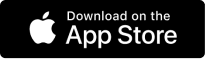walk-through
DressUp Club Step by Step
Overview
Overview over your upcoming outfits and statistics about what clothes you wear most
-
Outfits for this week and this month - all outfits that you planned for the current week and current month.The icons represents:1 - Planned outfit, 2 - No planned, 3 - Current day and planned outfit
-
Popular current week and current month items - items you wear the most in the current week and month.
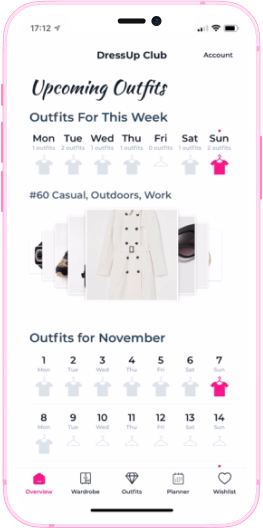
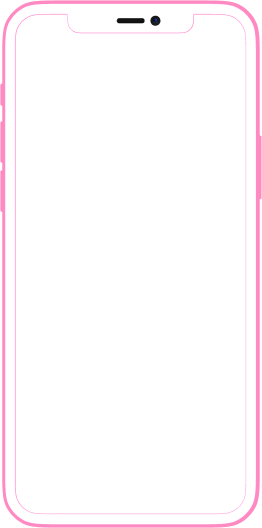
Wardrobe
This section is your virtual closet
The virtual wardrobe has a list of predefined categories, which can be thought of as shelves in an actual closet that need to be popularized with clothes.
The number in the category's right top corner represents the number of items in that specific category of clothing, allowing you to easily keep track of your wardrobe.
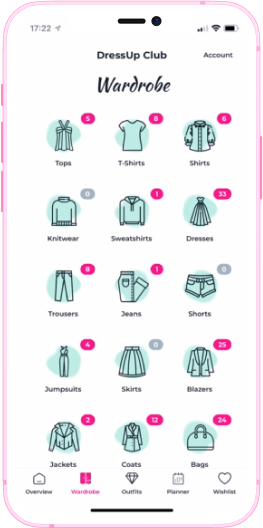
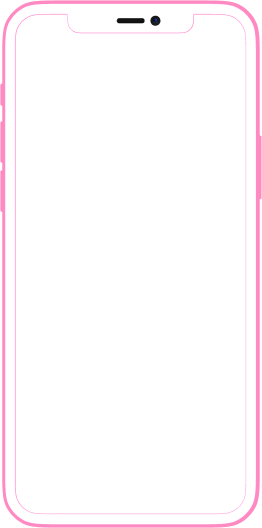
Outfits
This section allows you to create outfits
The greatest challenge is to add your clothing to your virtual wardrobe so that you may begin putting together gorgeous outfits at any time and from any location.
You can quickly plan what to wear next, whether you're getting ready for bed, commuting, or standing in line somewhere; there's no more need to stand in front of your real-world closet, undecided of what to wear. Know exactly what you own, which pieces are the most frequently worn, and how often you wear everything. Take command of your clothing and make the most of it!

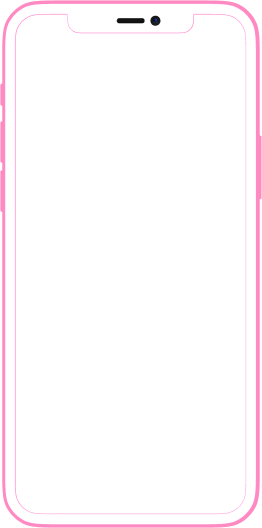
Planner
This section allows you to plan ahead your outfits
Make plans and prepare your outfits so that you are always stylish for each occasion you attend.
Understand which clothes you wear the most during the week and month, and make decisions about your wardrobe based on facts.
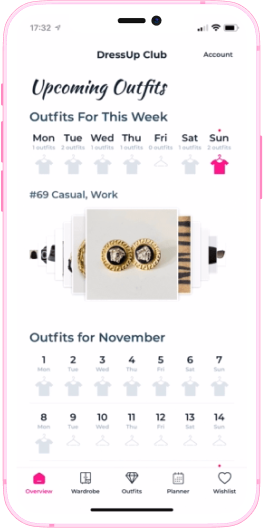
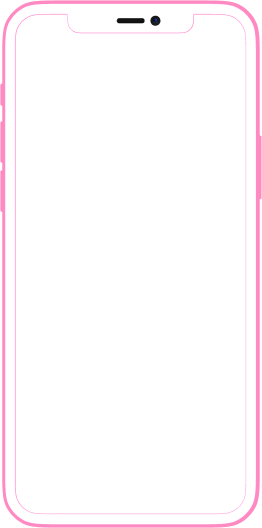
Wishlist
The wishlist section will be coming soon.

How to use the app
How to add clothes to your virtual wardrobe
-
Step 1.Go to the Wardrobe icon on the navbar menu.
-
Step 2.Select the category to which you want to add a cloth item.Recommendation:You can use the photos you took of your clothes for this category, or as a suggestion, use images from the online stores where you purchased the items.
-
Step 3.Select the 'Add Cloth' option.Allow dressUp Club app to access your device's photos and camera in order to begin creating your virtual closet.
-
Step 4.Select the photos you want to include in your virtual closet.
-
Step 5.The details section is optional; clothes will be added to your wardrobe with or without any details and can be completed later.
-
Step 6.To preview the list of items that will be added to your virtual closet, tap the 'Next' button in the app's top right corner.
-
Step 7.To edit the information for a cloth item in the preview list, swipe to the right on the item in the list, and you'll find two options: edit and delete.
-
Step 8.If the summary list appears to be satisfied, the final step is to tap the 'Next' button or the 'This looks good' button, and the items will be added to the selected categories.
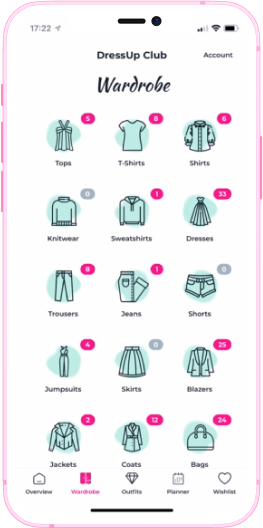
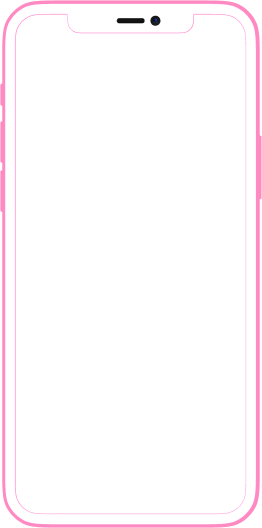
How to create outfits
-
Step 1.Go to the Outfits icon on the navbar menu.
-
Step 2.Tap on the 'Create Outfit' buttonIn order to build outfits, the categories must be populated with images of clothing products you own.Recommendation:You can use the photos you took of your clothes for this category, or as a suggestion, use images from the online stores where you purchased the items.
-
Step 3.Select the items you want to combine from the predefined categories.
-
Step 4.When you've found the perfect combination, choose the occasion to which you'd like to wear your outfit.
-
Step 5.Select the occasion category to save the new outfit.
-
Step 6.You can also rearrange the order of the images in the outfit, giving you control over which image appears first in the outfit preview.

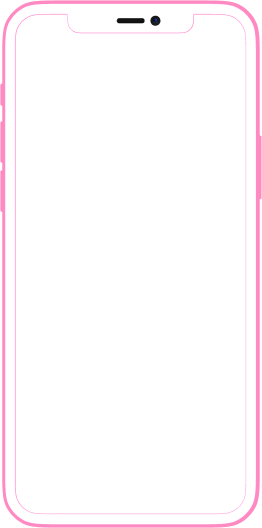
How to plan an outfit
-
Step 1.Go to the Planner icon on the navbar menu.
-
Step 2.Swipe up on the calendar's selected day to bring up the popup.
-
Step 3.Tap on the 'Add Outfits' button.
-
Step 4.You can sort your existing outfits into the following categories: casual, outdoors, party and work.
-
Step 5.Choose your outfits from the list.
-
Step 6.Taping on the outfit allows you to preview the outfit, and you may also scale the view of photos in the outfit.
-
Step 7.When you add an outfit to the calendar, you'll notice that the hanger-icon has been replaced with a t-shirt on the hanger-icon.
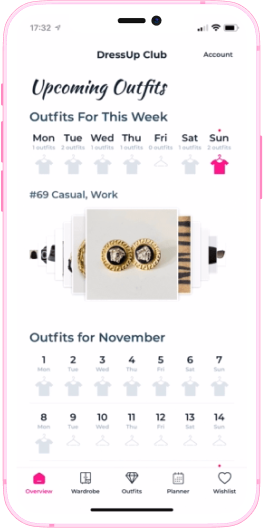
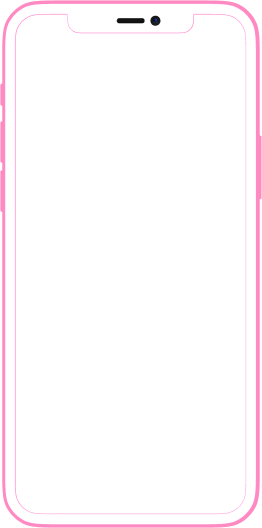
How to edit clothes details
-
Step 1.Go to the Wardrobe icon on the navbar menu.
-
Step 2.Select to the category where you wish to change the details of a cloth item.
-
Step 3.Choose the cloth item for which you wish to make changes or add details.
-
Step 4.You may update the clothing item's category, change the size information, add colors, and add brand information.
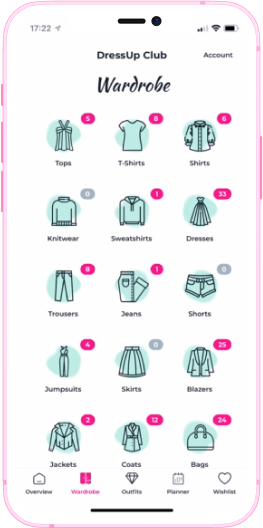
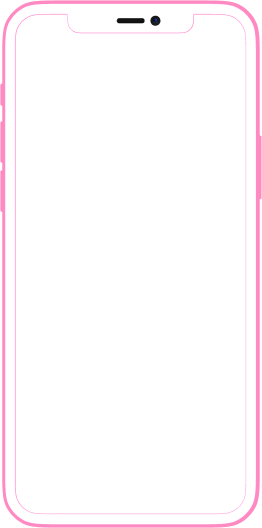
How to plan an outfit from the outfit planner
-
Step 1.Go to the Wardrobe icon on the navbar menu.
-
Step 2.Choose an outfit you want to schedule.
-
Step 3.Tap on the calendar icon to select the days you want to wear the outfit.
-
Step 4.You can also attach selfies with your outfits to see how you appear in an outfit you created. Selfies may be shared with friends via social media or text messaging.

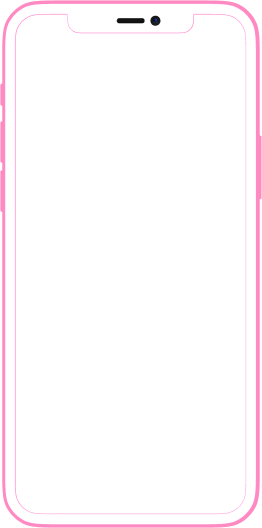
How to create a new outfit by duplicating an old one
-
Step 1.Go to the Outfits icon on the navbar menu.
-
Step 2.Choose an outfit you want to duplicate.
-
Step 3.After duplicating the outfit, you will be redirected to the create outfit panel, where you can add, replace, or delete items from the duplicated outfit to create a new variation.Duplicate outfits must be edited because a perfect match with another outfit cannot be saved as a new outfit.
-
Step 4.To remove a cloth items from the duplicated outfit, simply tap on one or more cloth pieces in the bottom section of the screen where the image gallery is displayed. The app will allow you to save the outfit as a new outfit after removing or adding one or more pieces of clothing from the duplicated outfit.
-
Step 5.To save the new outfit, first choose the occasion category for the outfit, then tap the 'Save' option.
-
Step 6.You can also rearrange the order of the images in the outfit, giving you control over which image appears first in the outfit preview.

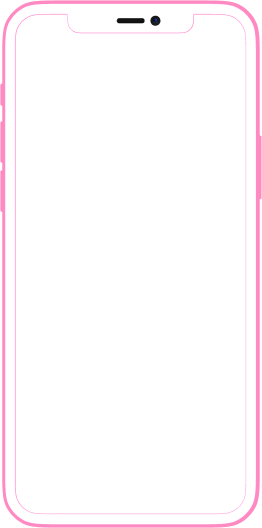
Create,
Organize,
Plan
Create, Organize, Plan
Create stunning outfits.
All your clothes at your fingertips.
Plan to be stylish everyday.
-
Add unlimited items to wardrobe
-
Combine items to create unlimited outfits
-
Plan outfits ahead for unlimited number of days
-
Add photos of you wearing the outfit
-
Track what items are used the most
-
Add unlimited items to wardrobe
-
Limited to combine items to create 10 outfits
-
Limited to plan outfits only a day ahead
-
Add photos of you wearing the outfit
-
Track what items are used the most
In case you missed anything.
-
What is DressUp Club?DressUp Club is your virtual wardrobe where you can store images of your clothes, combine them to create existing and new outfits and plan them so you are always well dressed for any event in your life.
-
Does DressUp Club keep my data private?All the data you store inside the application is first saved on your device and then a copy is made and sent to our servers for back-up purposes. We don’t sell your data to third party services and this feature is for the sole purpose of protecting your data in case your phone suffers any damage.
-
Where can I find DressUp Club?If you own an iPhone, you can search for the app inside the AppStore and download it from there. If you own an Android Phone, you can search for the app inside the Google Play Store and download it from there.
-
Does DressUp Club offer a demo version?All the accounts start with a free subscription with no payment details asked upfront. Although limited, the free account is suitable for demo purposes.
-
How can I purchase a subscription?Once you have downloaded the DressUp Club app, you can visit the Account Screen and follow the steps and instructions you will find there.
-
How can I pause my subscription?We do not currently offer the option to pause your subscription. However, you can disable the auto-renewal feature on your subscription so that it will expire at the end of your paid time. In the eventual case you decide to cancel your subscription you account will be downgraded to a free account. All your data will be saved and available in full once you upgrade to a paid plan.
-
How can I get a refund?DressUp Club makes use of the existing mechanism inside the App Store and Google Play Store to handle subscriptions. Any benefits and limitations those app marketplaces offer, we offer too. To ask for a refund, you have to follow the guidelines on the App Store or Google Play
-
Does DressUp Club store my payment details?No. We never ask for them and we never receive any information about them. All transactions made for the purpose of billing your subscription happen inside the App Store or Google Play.
-
If I downgrade, what happens to my data?Your data will be kept but your access to it, while using the app, will be limited. If you want a copy of your data will always be available to be request.